Step 1: Upload Your Data
Train InboxPilot's AI with your business information—upload templates, FAQs, files, website content, and raw text for accurate, on-brand responses.
Location: Knowledge Center tab in the left sidebar
Description: Upload your business information so InboxPilot can learn your style and respond with accurate, on-brand answers. The more data you provide, the better the AI's responses will be.
Overview: The Knowledge Center has five tabs—Email Templates, FAQ, Files, Website, and Raw Text. Each tab lets you add different types of data that the AI uses when generating email responses. Start with your website and FAQs for the best results.
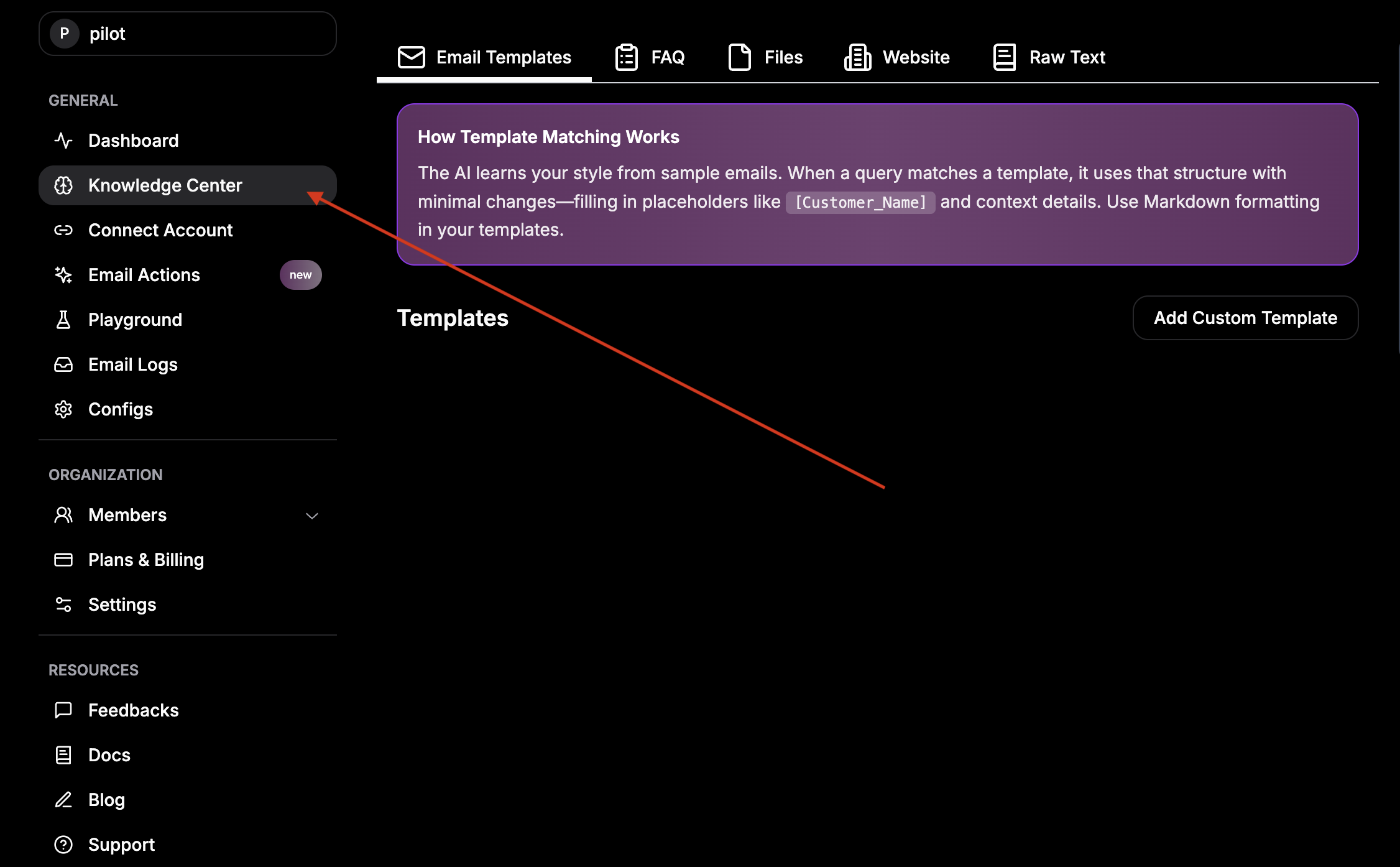
Email Templates
Use the Email Templates tab to provide sample emails written in your own tone and style.
How Template Matching Works
InboxPilot learns from your writing samples.
When a new message resembles one of your templates, the AI reuses that structure with minimal changes—filling in placeholders such as:
[Customer_Name][Issue][Order_ID]
Markdown formatting is supported inside templates.
How to add a template
- Go to the Email Templates tab.
- Click Add Custom Template.
- Enter the Template Description (what this template is used for).
- Enter the Email Content (your full sample email).
- Click Preview to review the result.
- Click Save to store the template.
- Use Delete Template if you need to remove an existing template.
FAQ
Use the FAQ tab to define question–answer pairs.
How FAQ Works
InboxPilot uses your FAQ entries to give consistent, accurate responses when customers ask similar questions.
Markdown formatting is supported.
How to add an FAQ pair
- Go to the FAQ tab.
- Enter the Question.
- Enter the Answer.
- Click Save.
You can add as many FAQ entries as you need.
Files
Use the Files tab to upload documents the AI should reference.
Supported formats
- DOC / DOCX
- Images
- Spreadsheets
- Notion exports
- Manuals, internal documentation, policies, etc.
How to upload a file
- Go to the Files tab.
- Click Upload File.
- Choose your document.
- Wait for processing to complete.
- The AI will automatically use the extracted content in its responses.
Website
Use the Website tab to let InboxPilot crawl your site and import content.
Start Crawl
- Go to the Website tab.
- Enter your website URL.
- Click Start Crawl.
- InboxPilot reads internal pages and imports the content as reference data.
Exclude Paths (Optional)
Skip specific areas by entering comma-separated paths, such as:
blogadminlogin
Raw Text
Use the Raw Text tab to paste reference material that does not fit into templates, FAQs, or files.
Important: This section is for raw information only.
Do not include instructions, prompts, or explanations. The content should be directly usable by the AI.
Good examples
- Product specifications
- Pricing information
- Policy text
- Feature descriptions
- Company facts
How to add raw text
- Go to the Raw Text tab.
- Click inside the Text box.
- Paste your reference content.
- Click Save.
Once everything is added, InboxPilot uses your templates, FAQs, documents, website data, and raw text to generate emails that match your knowledge, tone, and brand.