Find Your Drafts
Instructions for locating drafts in InboxPilot's Review Before Sending mode
Find Your Drafts
Description: Detailed instructions for locating drafts in InboxPilot's Review Before Sending mode
Drafts might take up to 1 minute to appear in your inbox or ticket system.
When you enable the Review Before Sending feature in InboxPilot, the system generates drafts of email responses for you to review and approve before they’re sent. This gives you full control over the content. Below, we’ll walk you through how to locate these drafts in popular platforms like Gmail, Outlook, and Zendesk, ensuring you can easily find and manage them.
Gmail
- Start by logging in to your Gmail account using your credentials.
- Navigate to the Drafts folder, which is conveniently located in the left sidebar.
- Search for emails drafted by InboxPilot—these will correspond to incoming messages the AI has responded to automatically.
- Alternatively, you can open the original email thread directly, and the draft reply will be waiting there for you to edit, review, or send as needed.
- Check the reference image below for a visual guide:
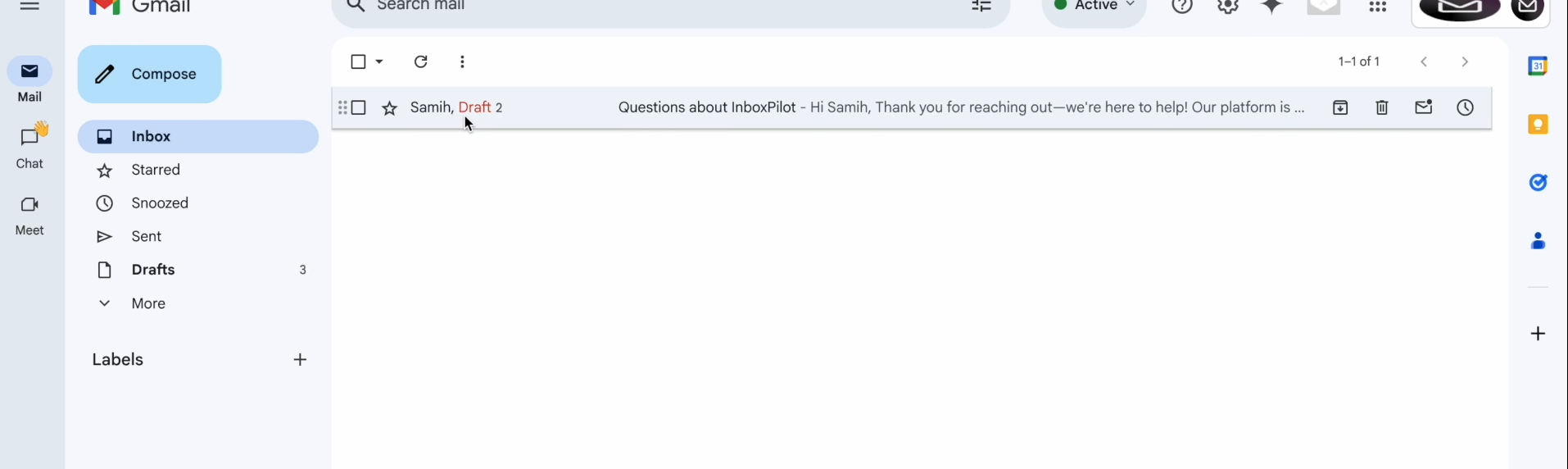
Outlook
- Access your Outlook account, either through the web interface or desktop application.
- Head to the Drafts folder, typically found in the sidebar or listed under your email account.
- Locate drafts created by InboxPilot, which are linked to incoming emails it has processed.
- Alternatively, open the original email thread, and you’ll see the draft reply ready for your review or immediate sending.
Zendesk
- Log in to your Zendesk account by visiting
yoursubdomain.zendesk.com. - Proceed to the Tickets section, where all your support tickets are managed.
- Look for the specific ticket containing a draft response from InboxPilot—it’ll appear in the reply field, clearly marked as unsent and ready for your input.
- Here’s a helpful example of a Zendesk draft email:
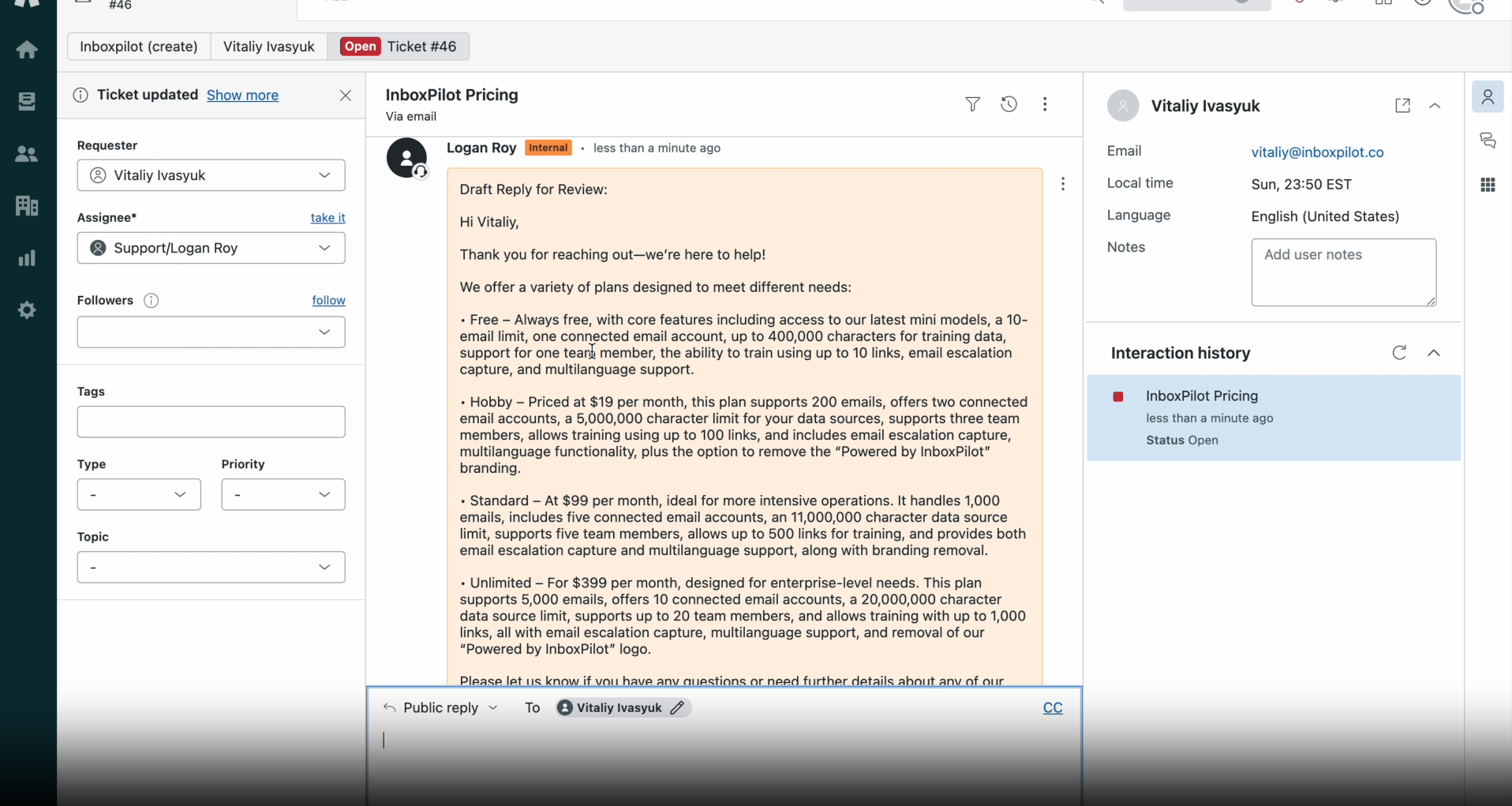
With these steps, you’ll have no trouble finding and finalizing your drafts across these platforms.