Simplified InboxPilot Setup
A quick guide to get started with InboxPilot, including Zendesk integration and finding drafts
Simplified InboxPilot Setup
Description: A comprehensive quick-start guide to get up and running with InboxPilot, including Zendesk integration and tips for finding drafts
Drafts might take up to 1 minute to appear in your connected email or Zendesk system.
Ready to streamline your inbox? Follow these detailed steps to set up InboxPilot, connect your accounts, and start automating responses efficiently.
Step 1: Create an Account and Organization
- Visit InboxPilot Sign-Up and register using your email address and a secure password.
- Check your inbox for a confirmation email, then click the link to verify your account.
- Log in at InboxPilot Login with your newly created credentials.
- Select Create New Organization, then provide your organization’s details, such as name and relevant information.
Step 2: Upload Your Data Source
- Head over to the Knowledge Center tab in the dashboard.
- Upload your preferred data sources—options include files, raw text, website URLs, FAQs, or sample email conversations.
- Save your uploaded data, then click Train in the right sidebar to initiate the AI training process for personalized responses.
- Refer to the image below for a visual example:
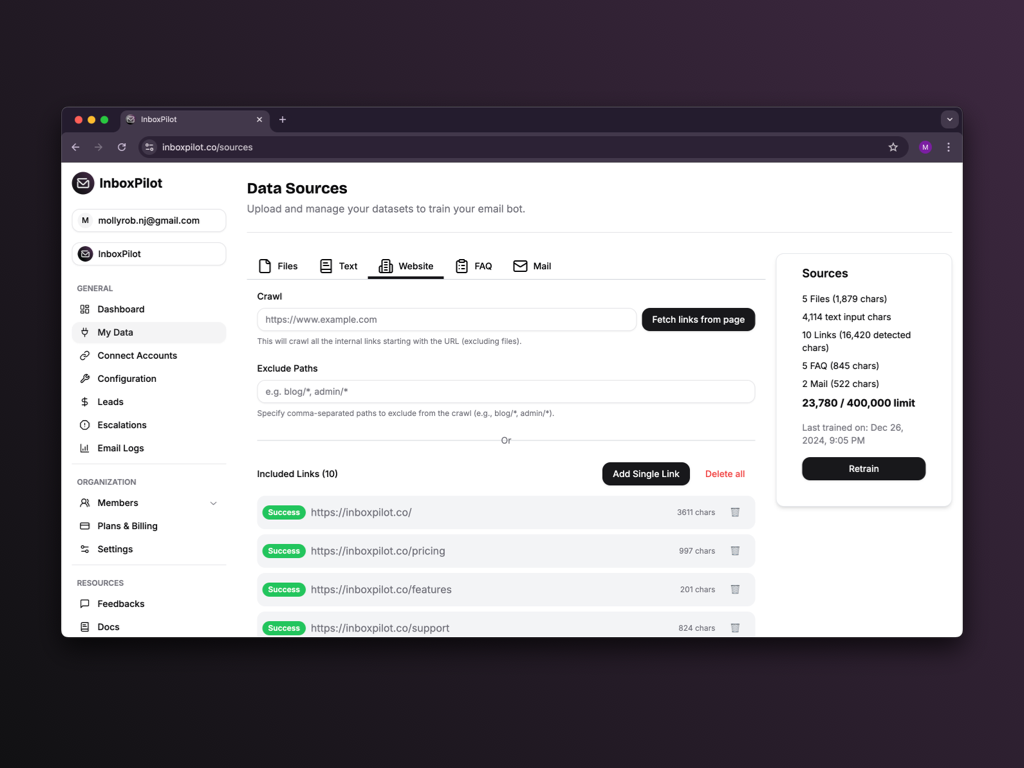
Step 3: Connect Your Email or Zendesk Account
- Navigate to the Connect Accounts tab and choose either Connect Email or Connect Zendesk.
- Select your integration type:
- For Gmail or Outlook:
- Pick Gmail or Outlook, then follow the authentication steps (e.g., sign in and grant InboxPilot access permissions).
- For Zendesk:
- Input your Zendesk subdomain (e.g.,
yoursubdomainfromyoursubdomain.zendesk.com). - Complete the authentication by logging in and authorizing InboxPilot to integrate.
- Input your Zendesk subdomain (e.g.,
- For Gmail or Outlook:
- Choose a Send Mode to suit your workflow:
- Send Automatically: Responses are drafted and sent immediately without review.
- Review Before Sending: Drafts are prepared for you to review and approve before they’re dispatched.
Support
Need help during setup? Reach out to our dedicated support team:
- Email: support@inboxpilot.co